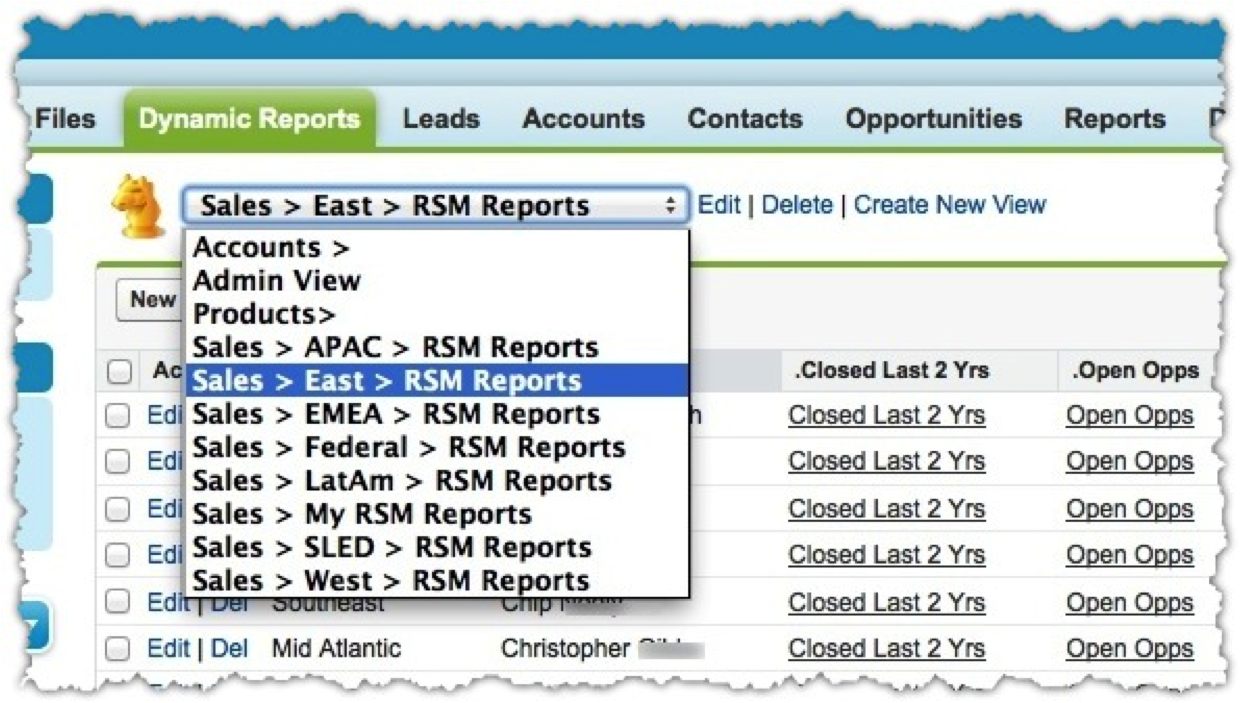Greetings! This site was originally created back in 2013 in support of a Dreamforce breakout session that I presented at. I presented the general concepts at the session, and directed attendees to the site for complete instructions on how to implement the tips.
Based on changes to the Salesforce platform, some of these tips may no longer work, or may not work in the Lightning experience. But some of them still DO work, so I will leave the site up until the internet Gods (or trolls) advise me to take it down!